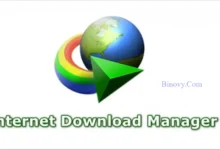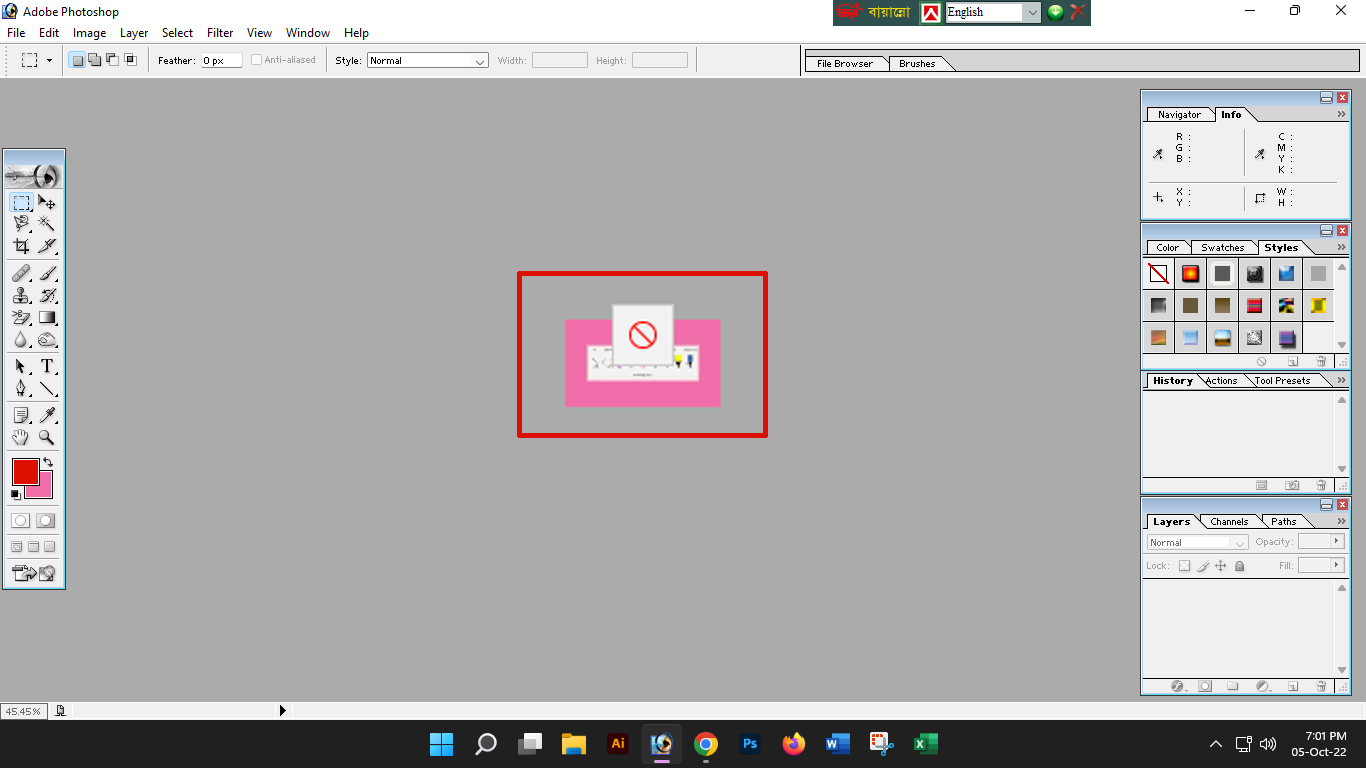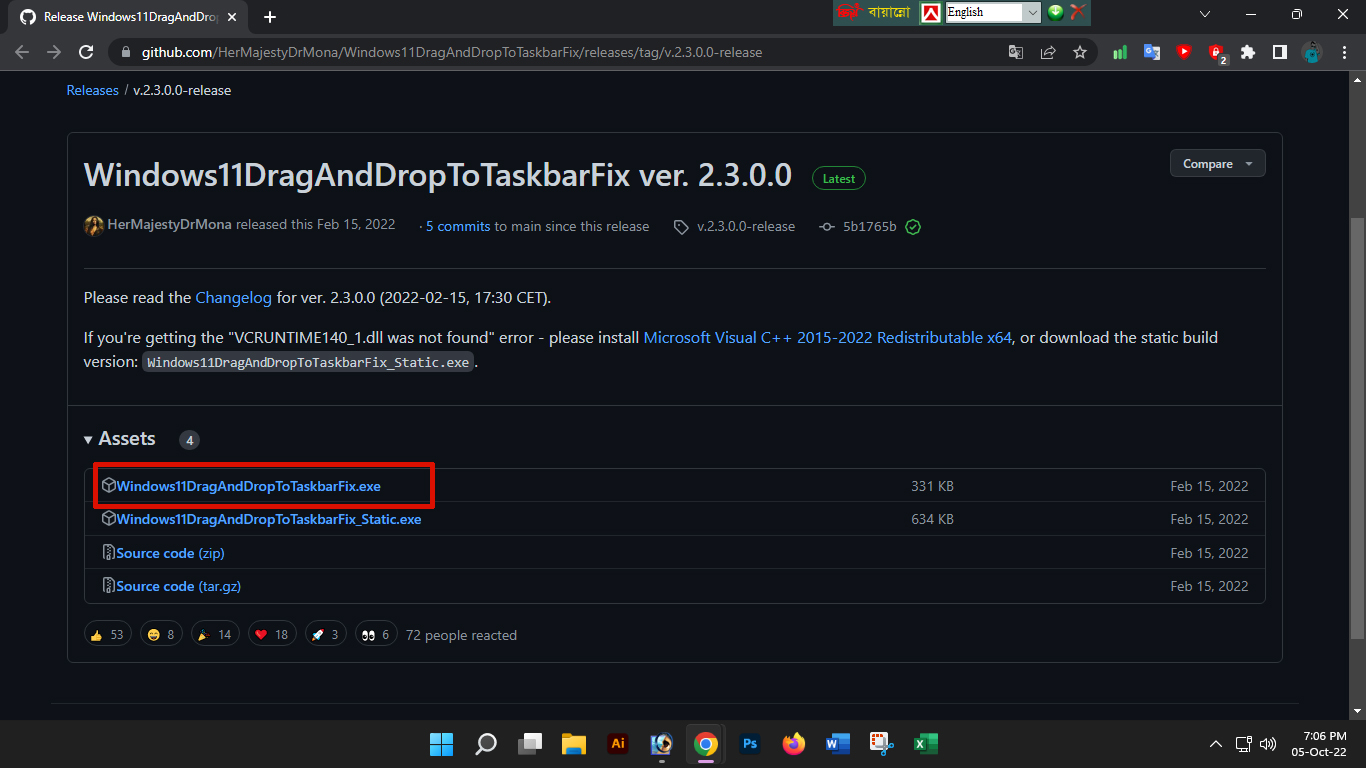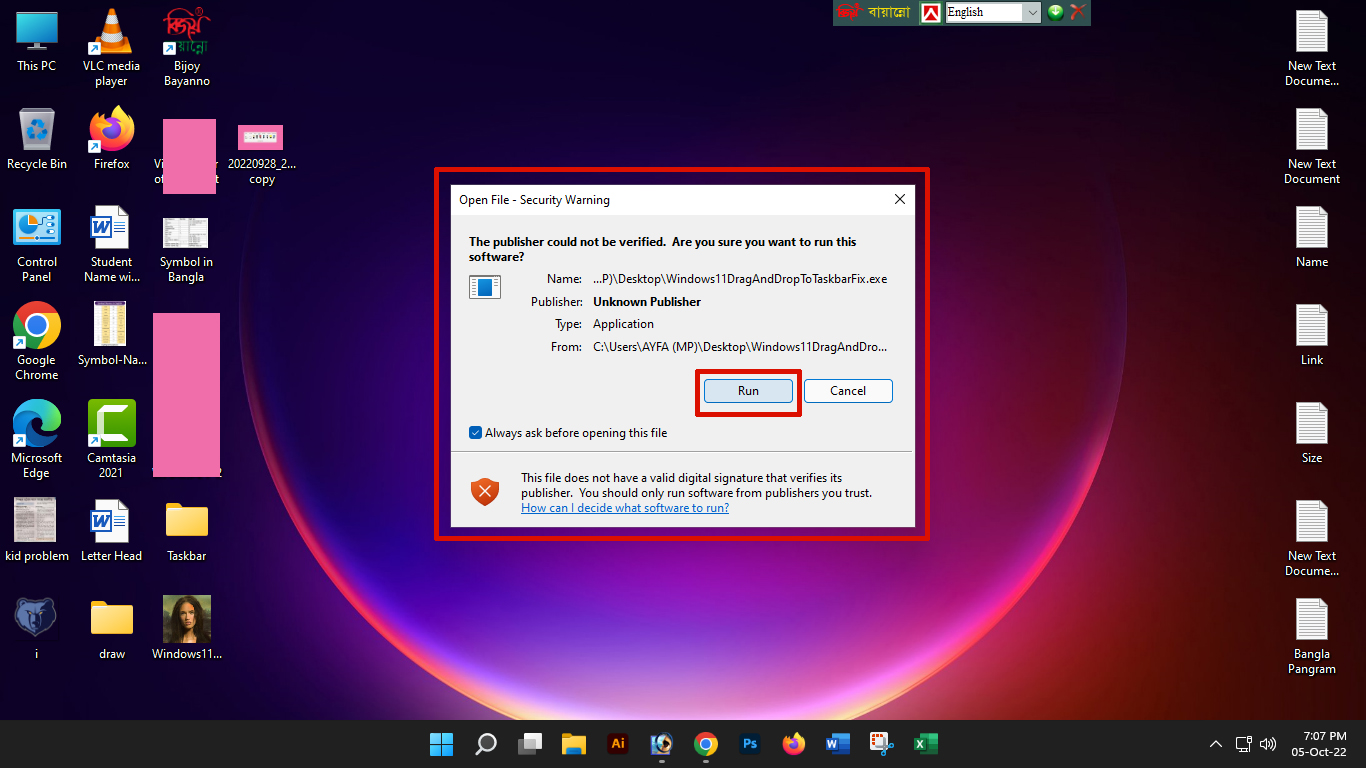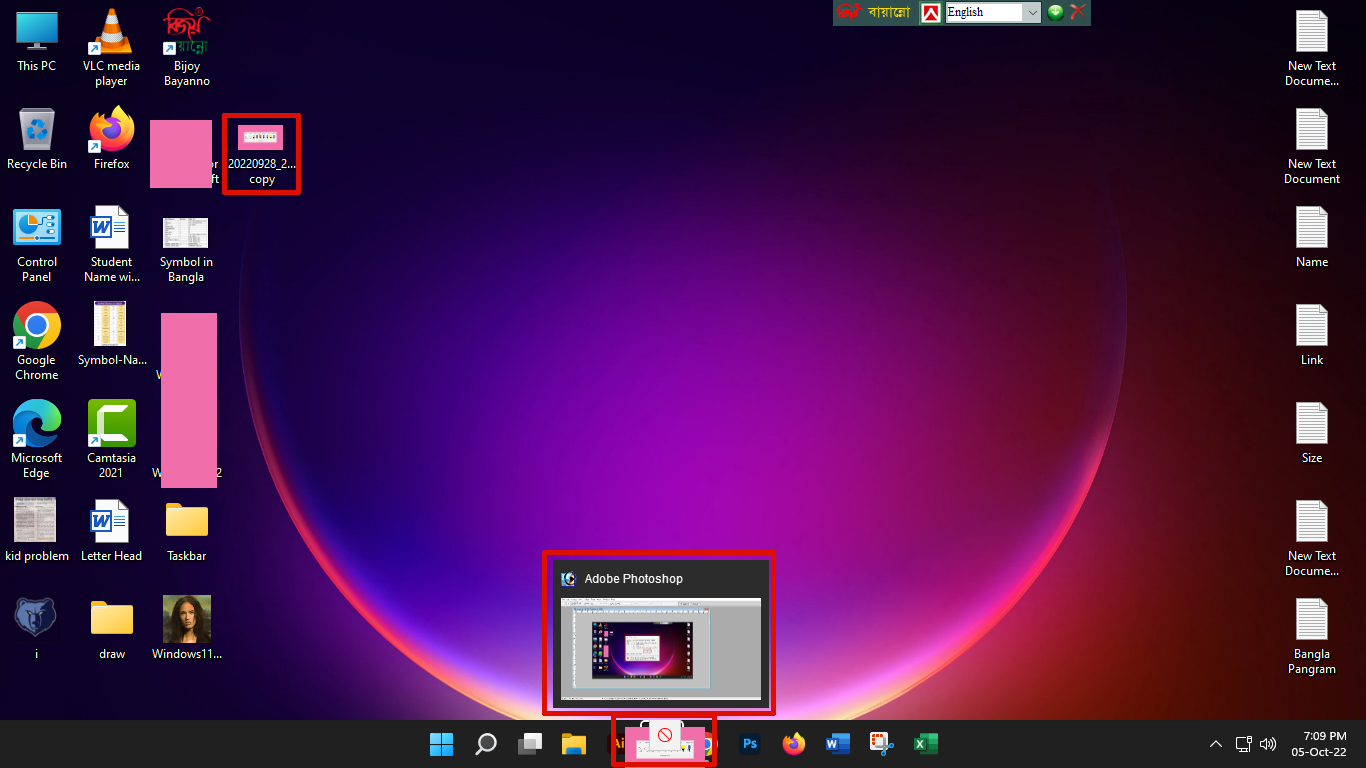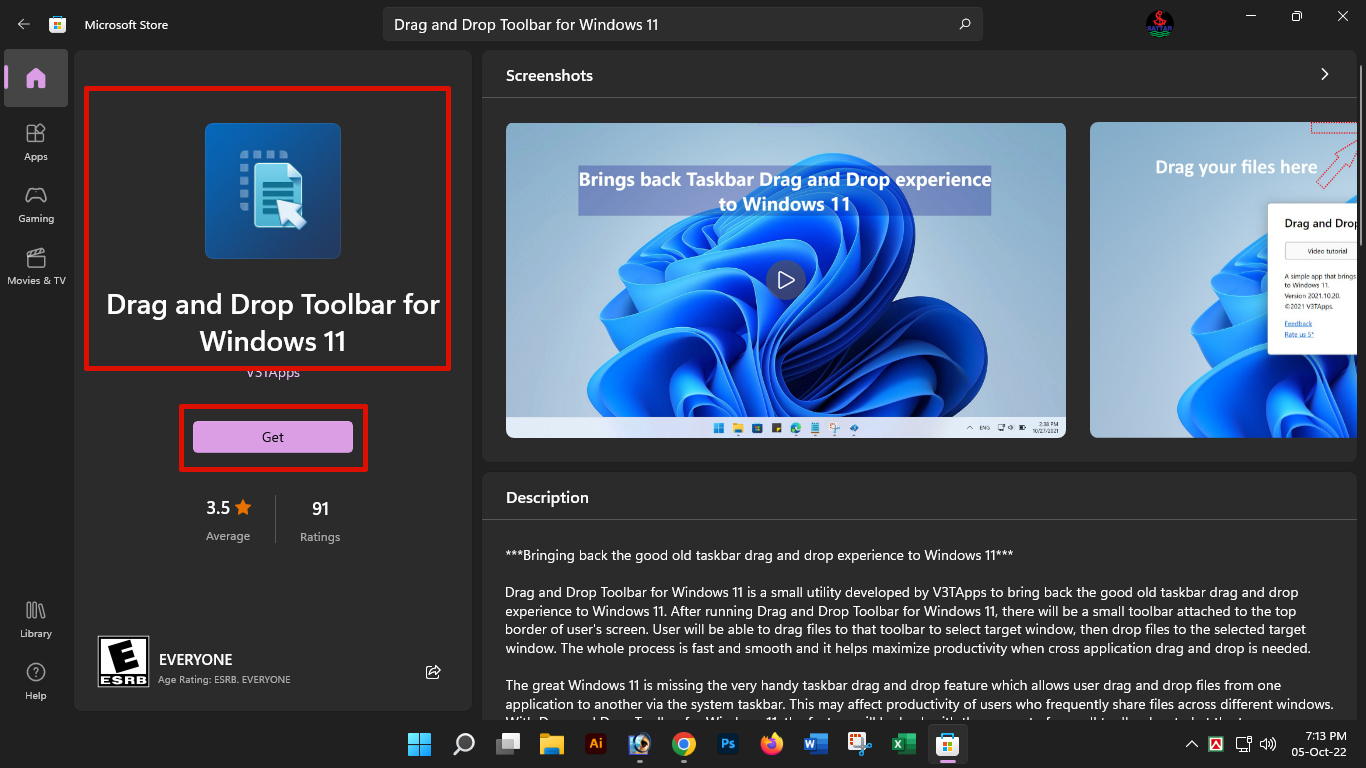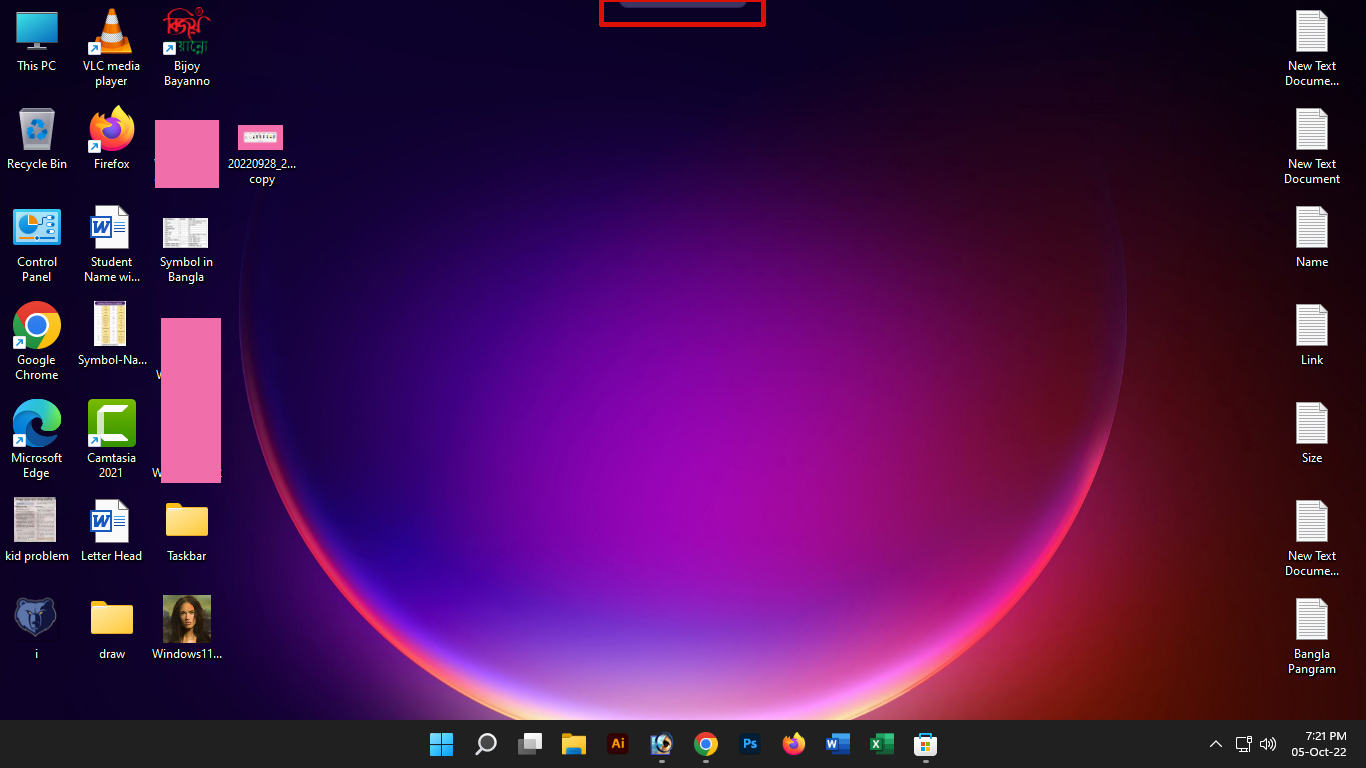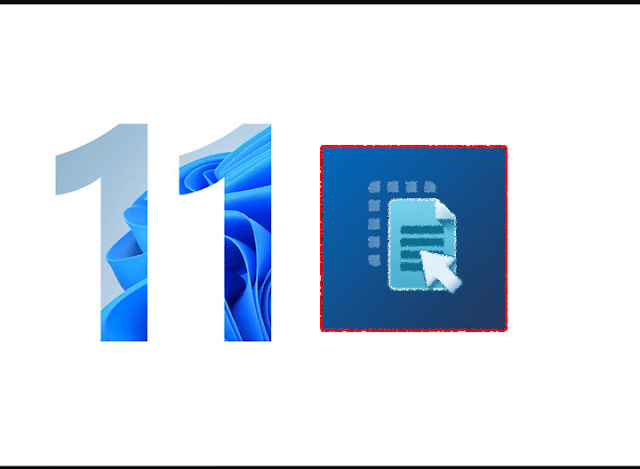
Enable drag and drop feature on Windows 11 taskbar
Operating systems developed by Microsoft are quite popular worldwide as operating systems for managing computers. Since its inception, Microsoft has released many versions of operating systems. The latest version of Microsoft is Windows 11 which is the latest version released by Microsoft so far. And in this version, a feature known to all of us, the Drag and Drop feature of the taskbar, is closed.
Which is really sad. Because with this feature we could speed up our work very easily. When an app is running, I can easily drag and drop the file to work on a file in that app. But now it can’t be done. So in today’s topic we will mainly discuss its solution.
Taskbar Drag and Drop feature Keys:
When an app is opened in any Windows operating system, it is launched in the taskbar. Which remains in the taskbar even when minimized. And if any file of the app needs to be opened or worked in the app, then in addition to directly opening the app, even when the app is minimized on the taskbar, any file can be dragged and dropped on the app on the taskbar to open it. And this is the drag and drop feature.
This drag and drop feature of taskbar was present in earlier versions of Windows 11 operating system. But it was discontinued in the latest version of Windows 11 operating system. As a result, this feature can no longer be used. And so I will discuss how to use this drag and drop feature in Windows 11 operating system.
Using the Alt+Tab method:
One of the easiest solutions to use the drag and drop feature of the taskbar in Windows 11 operating system is to use the Alt+Tab method. This is what you need to do.
- First, click and drag the file you want to open in a program or app.
- While the file is clicked, press the Alt+Tab button simultaneously from the keyboard and launch the program or app in which you want to open the file.
Now release the mouse click to open the file clicked by the mouse in that app or program. And thus you can easily use the drag and drop feature of taskbar in Windows 11 operating system.
Enable Drag and Drop feature by third party apps:
This time we will activate the drag and drop feature in Windows 11 operating system through the use of third party apps or tools.
For this you need to visit this GitHub link https://github.com/HerMajestyDrMona/Windows11DragAndDropToTaskbarFix/releases/tag/v.2.3.0.0-release . Then click on the part marked in the screenshot to download the file.
Install it after downloading. For this double click the downloaded file and click Run button and install the entire file.
And this time, drag your desired file to the app you want to open on the taskbar and drop it on the app to see if Sundar is working as before.
Enable Drag and Drop feature with apps in Microsoft Store:
Another effective method to enable the drag and drop feature on the taskbar of Windows 11 operating system is to use a Microsoft Store verified app that provides the same functionality.
For this you need to go to Microsoft Store on your PC and search by typing “Drag and Drop Toolbar for Windows 11” in the search bar or this https://www.microsoft.com/en-us/p/drag-and-drop- Click on the link toolbahttps://www.microsoft.com/en-us/p/drag-and-drop-r-for-windows-11/9ppr08ftrq0k#activetab=pivot:overviewtab . Click on the Get button below the app. Which will be automatically installed on your PC.
For this you need to go to Microsoft Store on your PC and search by typing “Drag and Drop Toolbar for Windows 11” in the search bar or this https://www.microsoft.com/en-us/p/drag-and-drop- Click on the link toolbar-for-windows-11/9ppr08ftrq0k#activetab=pivot:overviewtab . Click on the Get button below the app. Which will be automatically installed on your PC.
Now go to your desktop and see that the app has launched a separate mini taskbar at the top of the screen in the middle.
Now to open your file you drag your file to this mini taskbar and place it next to the icon of the desired app and see the app is opened this time release the mouse click on it and drop the file and see if it works fine.
And this was my topic today for PC users running Windows operating system. Hope all of you will be benefited by this topic. I think most of the Windows 11 operating system users have faced this problem and found a solution. And if so, I hope you can solve your problem with these methods that I have mentioned.